1Search Plus Module
Welcome to 1Search Plus! We've added a new module to your Mitchell 1 DIY subscription. After you select your vehicle, you will automatically be navigated to the 1Search Plus module (Figure 1). Next, we'll navigate forward to demonstrate how it works by entering "p0171" into the search field.
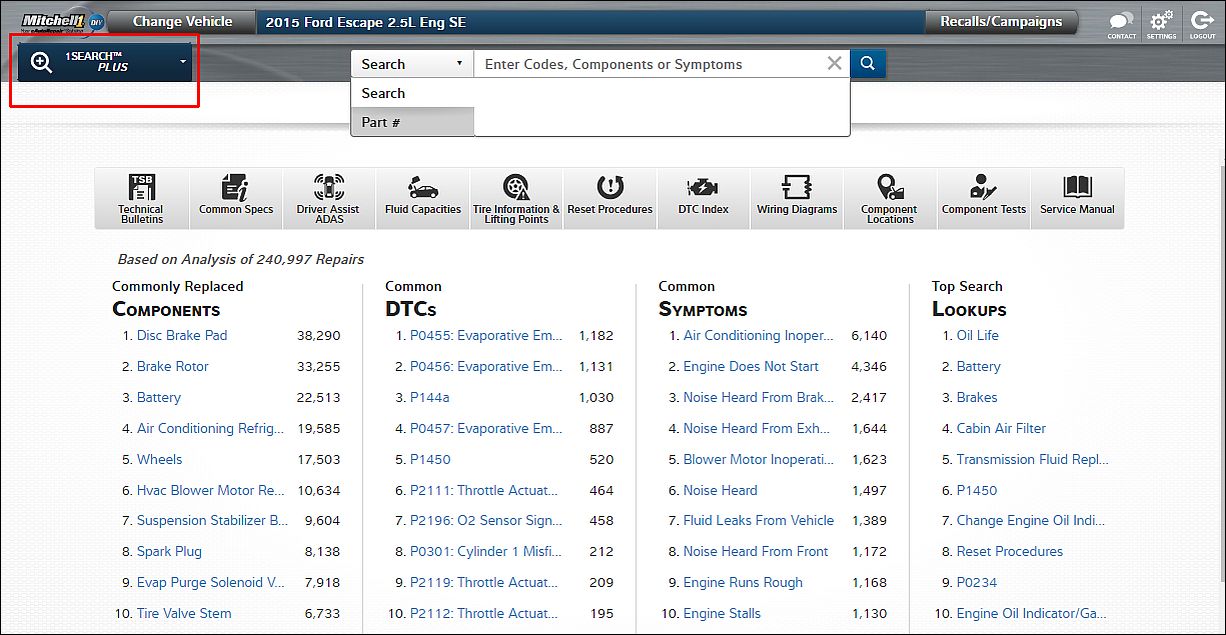
Figure 1
Search Results Page
After entering the search term, you'll land on the results page (Figure 2).
- The left column labeled "Search Results for …" is precisely that — the results returned for your search.
- The right column labeled "Related to …" includes repair procedures and components associated with the search term. In this case, after entering a code, eAutoRepair provides a list of probable components from our database of real-world information.
- The returns in the bottom section labeled "Additional Results" will navigate you to the Service Manual module and perform a keyword search.
The most common navigation would be to select from the Search Results in the left column. In this case, we will click on the p0171 link (Figure 2).
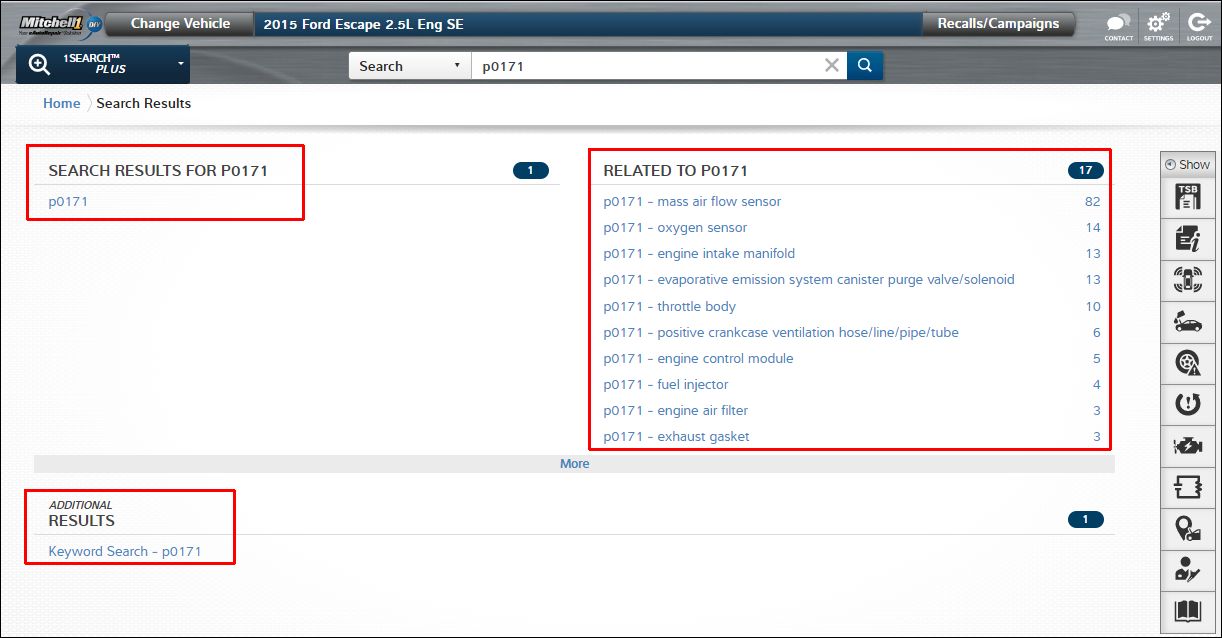
Figure 2
Information Returns — Card Page
Information returned for your search is returned in a new "card" format (Figure 3). Each card is labeled with the specific data set it contains. The cards are ordered according to typical diagnosis and repair workflow and are only returned if there is relevant information behind the card. The card sets contain a mix of real-world and OEM information for the specific Y/M/M and search term — all accessible with a mouse click. The source of the content is indicated in the lower right corner of each card: OEM Info or SureTrack® (real-world fixes from expert technicians).
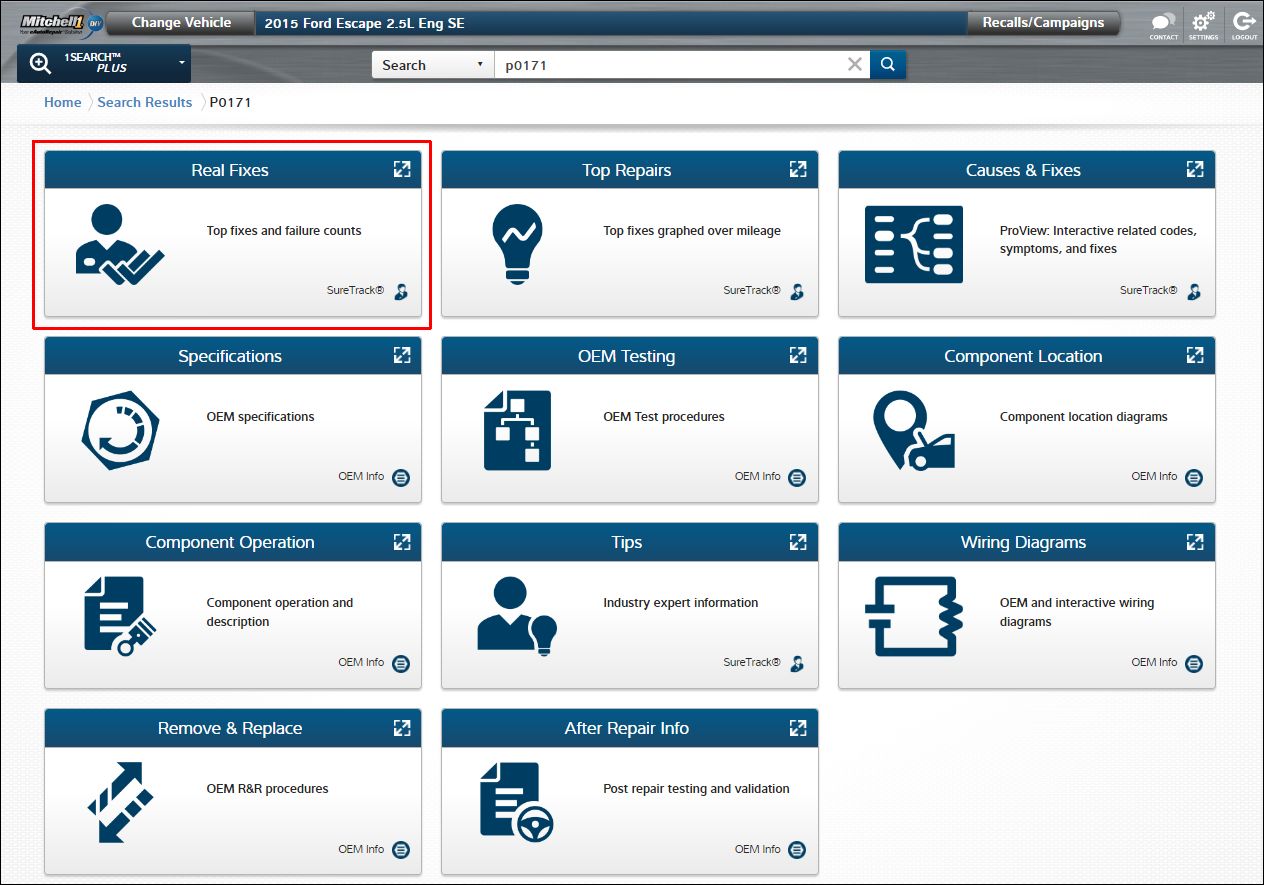
Figure 3